 This is a quick tutorial on how to install Plex 0.9.0 Beta on your Jailbreaken Apple TV with firmware 4.4.4. This entire tutorial was done using Windows 7.
This is a quick tutorial on how to install Plex 0.9.0 Beta on your Jailbreaken Apple TV with firmware 4.4.4. This entire tutorial was done using Windows 7.
What you will need to do this:
- Jailbroken Apple TV 2 (4.4.4 will be used in this tutorial) How To
- Putty SSH Client (Or equivalent) Download
Step 1: Turn your Apple TV on and navigate to Settings > General > Network. Write down the numbers next to the “IP Address” field. For this demo I am going to use “192.168.0.114″

Step 2: Launch Putty.exe …You should not have to install this application.
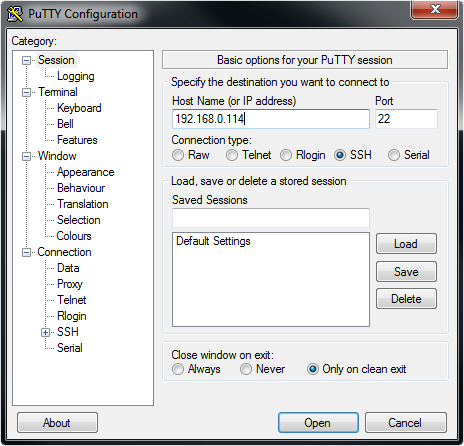
Step 3: Enter your Apple TVs IP Address under the “Host Name (or IP address)” field and hit enter. The first time you do this it will take a longer amount of time and warn you about security. Click “Yes” on the pop-up.

Step 4: It will ask you “login as:” enter “root” to log in as the root user and hit enter.

Step 5: It will ask you for your root user password. Enter the default password of ”alpine” and hit enter. (the password will not show as you type)

Step 6: Now you have to add new Cydia sources. Copy the text below, right click in Putty to paste it, click enter when done.
echo "deb https://www.ambertation.de ./downloads/PLEX/" > /etc/apt/sources.list.d/plex.list

Step 7: Now you have update your Cydia database. Copy the text below, right click in Putty to paste it, click enter when done. It may ask you a couple of yes or no questions. Answer “y” every time.
apt-get update

Step 8: Install Plex for Apple TV 4.4.4. Copy the text below, right click in Putty to paste it, click enter when done. It may ask you a couple of yes or no questions. Answer “y” every time.
apt-get install com.plex.client-plugin=0.0.9.0.0-312c11b0
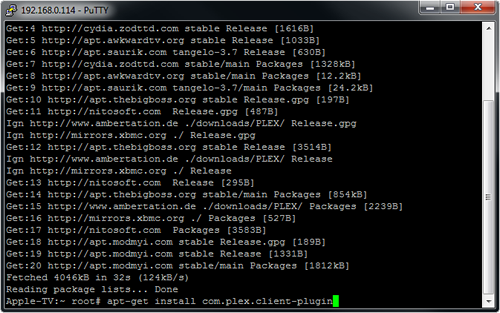 Step 9: Apple TV will reboot and you will see a PLEX menu now.
Step 9: Apple TV will reboot and you will see a PLEX menu now.

UPDATE! 2/15/2012
They have just released Beta Version 0.10.0
Log back in through SSH and run the following line of code.
./plex-atv-installer.py upgrade
Enjoy :)




Thank you for posting. Very helpful.
I just redid the “code” inserts. They should copy and paste without issue now.
I had to put this line in several times in terminal before it finally did something.
apt-get install com.plex.client-plugin=0.0.9.0.0-312c11b0
Thank you for the input Mark. I have had one other person have issues.
I restored my ATV2 today, Jailbroke it, Logged in through SSH, and then copied/pasted the above 3 lines of code. All worked fine for me.
I would love to see people comment with their results so I can better help.
Unfortunately, now, plex freezes at the start of my MKV files.
That is odd. I am not having issues with my MKV files (Even 1080p files)
Try changing the Quality Profile setting under “Plex” > “Settings” > “Quality Profile” on your ATV2.
Keep in mind that the computer with the Media Server is doing all of the work. Monitor the processor on that and make sure it is not getting over worked.
Hi,
I just got Plex v 0.9.0. The problem is that every time I try to play a movie or even to go to settings of any plug-in, my Apple TV2 reboots. Would have any ideas for a solution?
Try going back into SSH and run the following:
apt-get remove com.plex.client-plugin
apt-get update
apt-get install com.plex.client-plugin=0.0.9.0.0-312c11b0
If this does not work. Restore you ATV2 in iTunes, Re-Jailbreak, Follow this guide again.
Hi,
I just got the plex problem is I can see the plex on apple tv but it showing onle two option server and setting nothing else I will really appreciate for ur help thanks.
Me too, i have the same problem as Mike all i see two options server and setting on apple tv. please help. thanks.
Me too, i have the same problem as Mike all i see two options server and setting on apple tv. please help i cant watch anything please hekp what do i have to do
Hi. This same problem. Plex installed ( big thanx) but only two options: server n settings. How to fix it please
me too.. plex installed but only server & settings is showing..
Same as the above, only got 2 options Server and Setting.
any help appreciated
clicked on add server–typed in all requested info, in order to connect to my mac which contains the media content. i used the account name and password for the admin user for that mac, and tried both the IP address and the computer’s name as given by the mac’s sharing control panel (xxxx-xxxx-xxx.local). then hit submit, and plex goes away to think for a few seconds, and then it returns to the “add server” page, having not added the server.
ok–i am an idiot. i didn’t have Plex Media Server running on my mac when i tried to log in from the atv
now it’s all there
Is there a new version for Windows?
Yup! Just added the new line of code to the bottom of the post.
I keep getting “-sh: ./plex-atv-installer.py: No such file or directory” please help. Thanks
I’m getting the same message as Bailey when trying to update to beta 0.10.
-sh: ./plex-atv-installer.py: No such file or directory
The installation itself went all ok. Thanks for the instruction!
ran through the installation.. no problem. Tried to run the update but the command doesn’t work, “no such file or directory.” I ran apt-get upgrade and it ran an update on the software, but the version number on the plex in the apple tv has not changed. Can you update this so that we can upgrade?
Thanks!
If you desire to take a good deal from this article
then you have to apply such strategies to your won webpage.